We begin with downloading required files from our site:
Then, we unpack files. Change name of directory with IP Changer from `Nueva Carpeta`, eg. on `ip`. Then, we set access to directory `Tibia` with client and file `PyIpChanger.py` from IP changer directory on 666, 755 or 777(in case of any problems) in properties in our file manager.
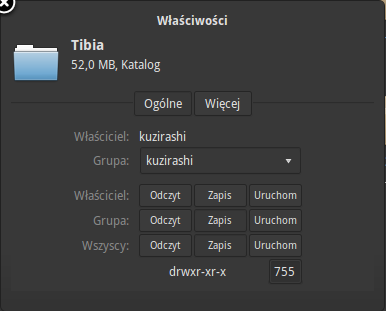
At this moment, we should be able to launch client from directory `Tibia` by using command:
- ./Tibia
In directory with client. You can get there, eg. by using command(path may differ):
- cd ~/Pobrane/Tibia/
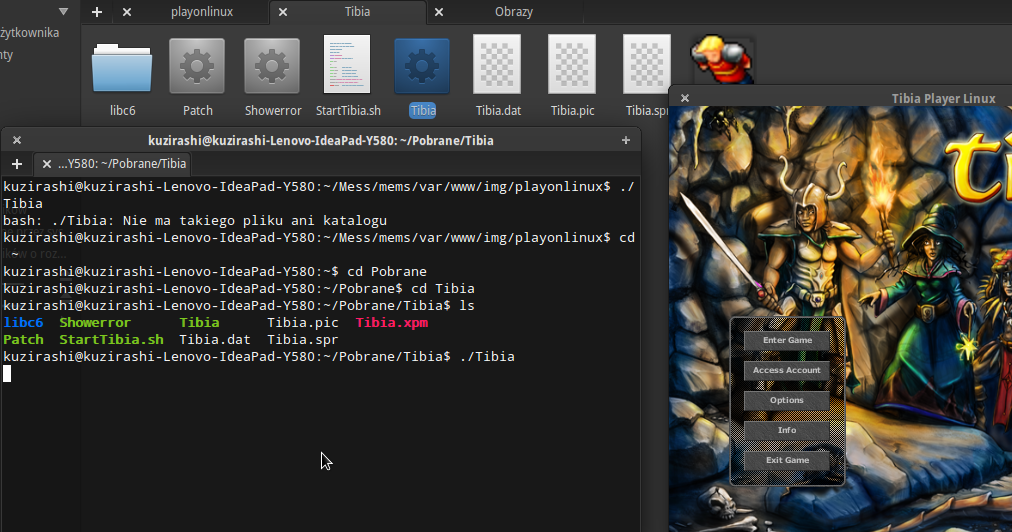
Attention! On 64-bit systems you might have to install additionall package with command:
- sudo apt-get install libc6:i386
Now, we move to directory with IP Changer, in my case `Pobrane/ip` and make it work by using following commands:
- sudo apt-get install python2.7 python-qt4
- cd ~/Pobrane/ip
- sudo make
At this moment, we should be able to launch IP Changer and Tibia client. Command:
- pyipchanger
Click `Browse for Tibia`, set path of our Tibia file, eg. `/home/kuzirashi/Pobrane/Tibia/Tibia`. Type IP and Port of Memsoria server - respectively: Memsoria.pl, 7171. Click `Start!`. We should see client ready to play.
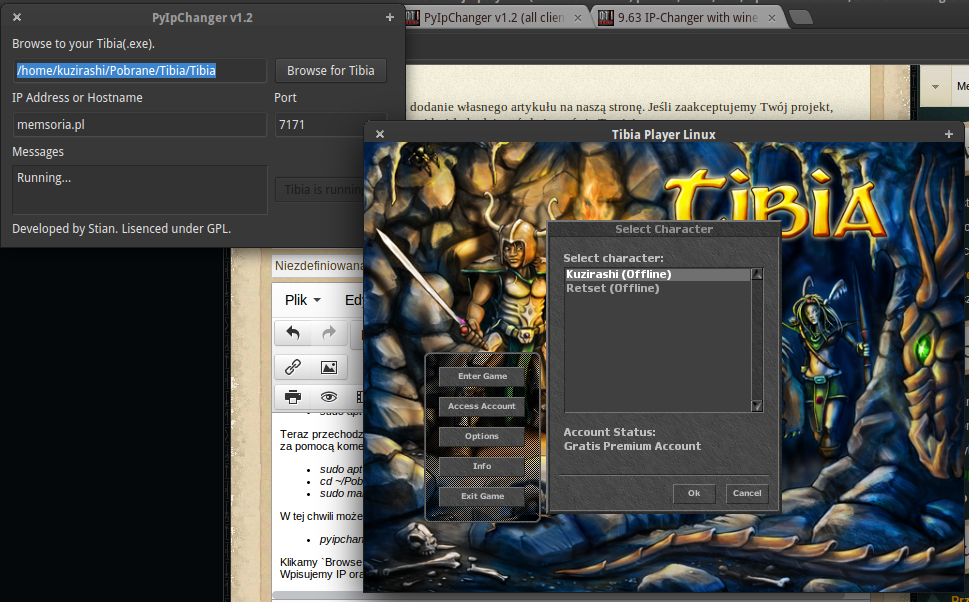
If you get error:
`./Tibia: error while loading shared libraries: libGLU.so.1: cannot open shared object file: No such file or directory`
Use command:
sudo apt-get install libglu1-mesa:i386
Attention! If something will not work you can try to change access to files from Tibia directory and /usr/bin/pyipchanger to 777. If you still get any errors, please write on forum.
Creating launcher
To replace typing command in terminal every time we want to launch IP Changer, we can create launcher with an icon, I will use this one:

We move it to directory with IP Changer. Next, as an administrator, we create file in `/usr/share/applications/` with name `pyipchanger.desktop`. We copy following content to it:
[Desktop Entry]
Version=1.0
Name=Python Ip Changer
# Only KDE 4 seems to use GenericName, so we reuse the KDE strings.
# From Ubuntu's language-pack-kde-XX-base packages, version 9.04-20090413.
GenericName=Ip Changer
Exec=pyipchanger
Terminal=false
Type=Application
Categories=Game;Utility
Icon=/home/kuzirashi/Pobrane/ip/icon.png # Change to your path!
Now, by clicking icon from our panel we should be able to launch IP Changer. Tutorial was based on 64-bit system elementary OS, distribution 0.2 Luna(Ubuntu 12.04 Precise). I hope everyting will go smoothly on your systems.


















 .
.










